In my previous Notepad++ post, I shared useful tips for fast development. You can extend Notepad++ by installing plugins. The beauty of the Notepad++ extension is that it allows you to add a specific feature or function, fully customizing your working experience. Here are some useful plugins to save time while working.
How to Install:
Default available plugins can be installed from the Plugins manager (via Plugins—> Plugin Manager—> Show Plugin Manager), select plugin and click on Install button. Other than, You can search the plug in with Google, Download it (usually dll file) and put into 'notepad++/plugins/' directory. Now, if your notepad++ is active, close it, and activate again. You will see your plugin in Plugins menu bar and automatically installed. If not show, maybe your plugin isn’t compatible.
1. Explorer:
Open your file in Notepad++ quickly using Explorer plugin. It has two sections: Folder tree box(to see directories-sub directories) and File box. Using bottom filter box, You can filter files to find in large listing.
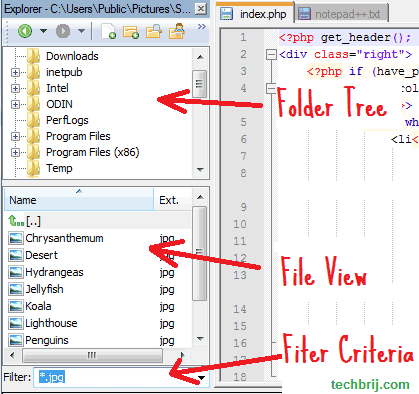
2. Compare:
No need to install other app to compare files, You can do it easily with Notepad++ itself. Open two files you wish to compare. Click Plugins > Compare > Compare, you'll get differences highlighted. To off compare screen and back to editor window, Plugins > Compare > Clear Results.
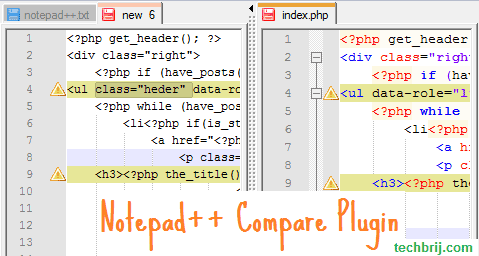
3. MultiClipBoard:
It saves multiple copied items, you can paste it easily via either Multi Clip Viewer Box OR Ctrl+Shift+V.
You can enable MultiViewer box(via Plugins > Multiclipboard > Multiclip Viewer) which has list of copied text. Double click on any item in list to paste.
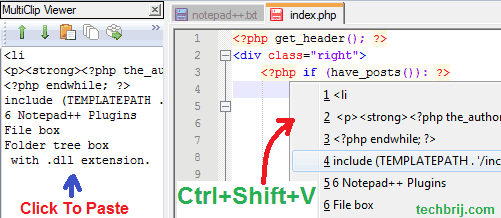
If you don't want to touch mouse during typing, just press Ctrl+Shift+V, you will see copied text list with index number. Press index number to paste content.
It saves a bunch of time.
Download MultiClipboard plugin
4. Spell Check:
I needed spell check facility in Notepad++ for blogging. Spell check plugin adds this missing feature.
See here to setup spell check plugin. You need to install both Aspell Binaries and dictionary and configure path of bin folder in Notepad++ spell check plugin.
5. Bonus for Web Developers:
If you are a web developer, doing so much in javascript, xml or JSON, You may like following plugins:
JSLint: To run JSLint (The JavaScript Code Quality Tool) against javascript files
JSMin: To minimize code or format the code
JSON Viewer: To see JSON string in Tree View structure
XML Tools: to auto-close tags and provides many useful features.
Enjoy Notepad++ !!!