Recently, I bought a OnePlus 2 mobile and after that, I have been doing many things and customization as per my usage. So I decided to write a post on it, you might be interested. It explains about all the things we needed to do to get our new Android phones ready for use.
1. Physical Protection:
It is important to add a layer of protection to the outside of your new mobile device. It extends their lives.
Do you have mobile cover? Buy mobile phone cover or case of your choice.
Make sure your device has screen protector. New mobiles come up with Gorilla Glass. Tempered Glass Screen protector is an alternate solution for phones without Gorilla glass.

I would suggest to have one more charger for your mobile.
2. Sync and Back up your old phone:
You might want to add contacts and data from your old phone. So need to take backup and restore in new phone OR sychronize with cloud services.
3. Check For System Updates:
After setting up WiFi connection, update your phone's built-in applications. There are likely newer versions available.
4. Common Apps:
By Default, you would have following apps:
Google Maps
Google Play Store
Google Photos
Calendar
Camera
Chrome
Docs
Drive
Gmail
Google+
Hangouts
Youtube
and you want to install following common applications as well
5. Save Physical Buttons:
I don't like having to press buttons all the time. First it is quite annoying an tiring for our fingers to reach out there. Second it makes button loose soon and can create other hardware problem.
Are you using power button to put the phone to wake and sleep? How easy would it be to do it with a Double Tap Gesture?
Double tap to power on:In Settings > Gestures > Turn on "Double tap to wake" option.
Double tap on Home button to turn off screen:Settings > Buttons > Home Button > Double tap action > Select "Turn off screen"
If these options are not available then you can install any app for this.
Similarly to save volume keys, use Virtual Volume Button app. It adds a floating volume button on the screen. Use it to modify the volume.
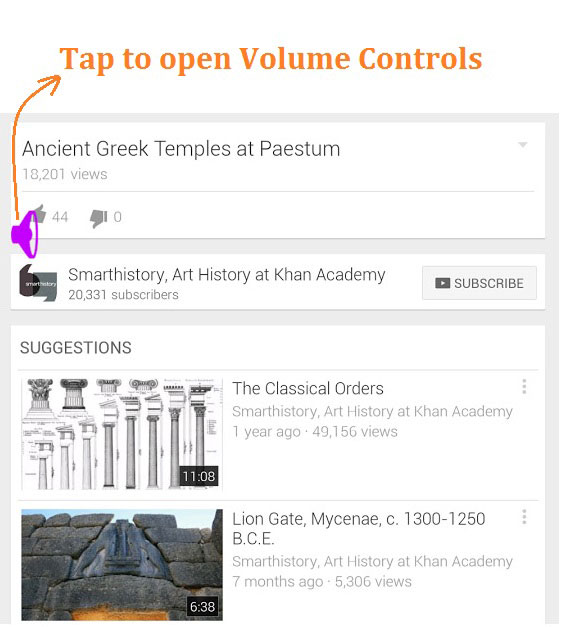
6. Set Notification:
So many applications ...so many notifications. You might want to set notification for selective applications only (like Gmail..etc) and stop all others. It can be done via either in application settings or Settings > Apps > Select App > Show notifications checkbox.
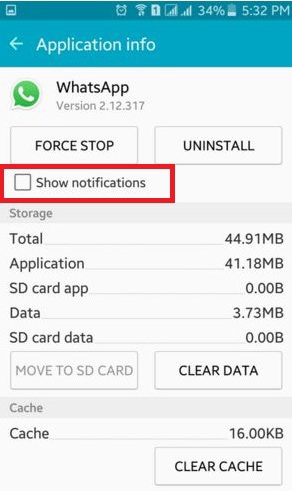
7. Set Buttons:
I have habbit of Right button for Back operation, but in OnePlus2, it is for recent apps. Thank god...you can change it in Settings > Buttons > Swap Buttons. Set Back and Recent buttons according to your habbits.
8. Security:
Do you want to lock SMS, Gmail, Whatsapp, Gallery and any app or to hide pictures and videos?
Use AppLock and no worry about a friend borrow your phone to play games again :)
9. Useful Apps:

Here is a list of some apps that will help you be more efficient and productive:
Airdroid: Transfer files to and from your Android device wirelessly without needing any USB cables.
Buffer: The easiest way to schedule and share on Twitter, Facebook, Google+, LinkedIn!
ES File Explorer: Manage your files (including zip and rar) just like you do on your desktop and manage applications.
Feedly: Awesome news reader. Organize, read and share what matters to you.
Firefox: The official Firefox for Android browser from Mozilla.
Microsoft Excel: The real Microsoft Excel app for Android phones and tablets.
Microsoft Word: The real Microsoft Word app for Android phones and tablets.
My Tracks: records your path, speed, distance, and elevation while you walk.
MX Player: The best way to enjoy your movies.
Keep: Quickly add notes, to-do lists, voice memos and photos.
PlayByDay: set and play the songs by day of the week.
Pocket: Save articles, videos and other web content for later.
SHAREit: Share all kinds of files whenever and wherever.
TeamViewer: fast and secure remote access to Windows, Mac and Linux systems.
Telecine (Screen casting): Capture full resolution videos directly on your phone.
TrueCaller: Identify calls from unknown numbers and block SMS from spam numbers.
WallByDay: set wallpapers by day of the week and auto change it on day change.
Xender: Transfer files between phones or between your phone and computer.
Being Indian:
10. Effective Home Page:
Set Most used applications on Home page. It saves a lot of time. I have following apps on my home screen
Gmail, Settings, Whatsapp, Firefox, File Explorer, Feedly
11. Party Time:
You have got a new phone and almost done setup and configuration. Now it's time for celebration. Enjoy Party with your family and friends.
Hope, It helps. Share your opinion, suggestions or any app recommendation here.