If you are a web developer or .Net blogger, you may want to run Apache and IIS on your dev machine. There are two ways to do this:
1. Keep IIS as it is and update XAMPP for different port
2. Keep XAMPP as it is and update IIS for different port
Let us see how to implement each case step by step.
Case I: Keep IIS as it is and update XAMPP port
1. Download 7zip or zip version of XAMPP and extract it in a folder OR Download setup and install it.
2. Open file \xampp\apache\conf\httpd.conf
search following line(at 47 in default installation):
Listen 80
change the port 80 to another say 8080 as shown below:
Listen 8080
Also search following line(at 181 in default installation)
ServerName localhost:80
and change port 80 to 8080 as shown below:
ServerName localhost:8080
3. Open \xampp\apache\conf\extra\httpd-ssl.conf file.
search for "Listen 443" and change to "Listen 449"
search for "<VirtualHost _default_:443>" and change to "<VirtualHost _default_:449>"
search for "ServerName localhost:443" and change to "ServerName localhost:449"
4. Start the "setup_xampp.bat" and beginning the installation.
5. Double click on xampp_start.exe. It will start XAMPP.
Note: Do NOT close console window if it is not closed automatically. Keep it opened.
6. Start your browser and type http://127.0.0.1:8080 or http://localhost:8080 in the location bar. You will see XAMPP start page.
Now, you can work with both IIS and Apache servers.
Case II: Keep XAMPP as it is and change IIS port:
For IIS 7 (default in Windows 7):
Type Inetmgr and Open Internet Information Services (IIS) Manager.
Select Default Web site.
In the Action pane, click Bindings.
Click Add to add a new site binding, or click Edit to change an existing binding.
Click OK to apply the changes.
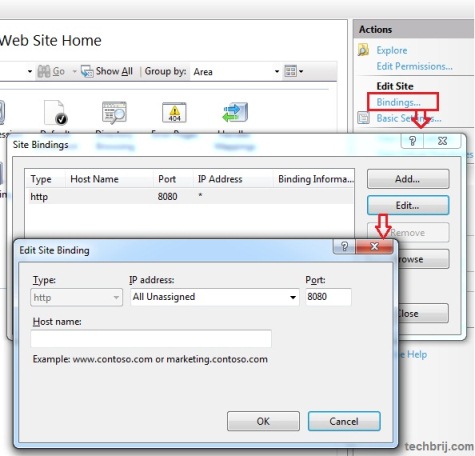
Now http://localhost:8080 is for Default IIS website.
For other version of IIS see following to change port:
http://support.microsoft.com/kb/149605Now which case is suitable for you? If you have high priority IIS website(don't want to change) or have many existing sites running in IIS, change XAMPP port else change IIS default website port.