Are you sending bulk emails having links to promote your product or service? Do you want to track the traffic generated via this Email campaign? This post explains how to track user clicks on the links in Email using Google Analytics. It is helpful to calculate the ROI of email campaign.
Generate Tagged Link:
Open Google Analytics URL Builder for generating tagged link to use within your email campaigns.
Enter URL of your product, service or website and fill Campaign Source, Campaign Medium and Campaign Name.
Click on "Generate URL" button and use the new tagged link in your email. Once the link is clicked, the tag information is passed to Google Analytics.
Here is sample of tagged URL for techbrij.com
https://techbrij.com/?utm_source=TechBrij&utm_medium=email&utm_campaign=TB-Email-Campaign
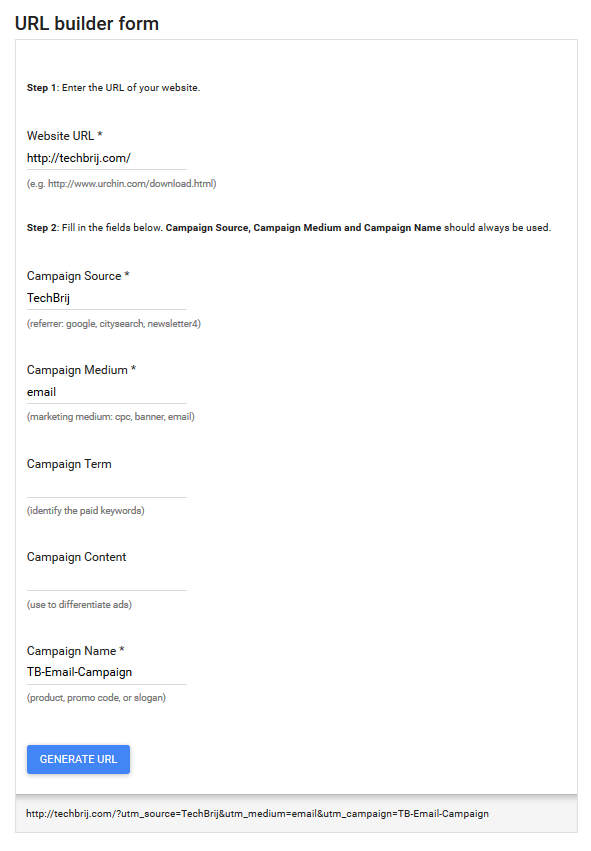
You can generate short URL with URL Shortener service like goo.gl, Bitly...etc and use it in your email.
Configure Google Analytics:
Open Google Analytics > Select your site > Audience in left side bar > Overview
Click "+Add Segment" in right hand side
Click "+New Segment" > Enter name say "Email Campaign"
Click "Traffic Sources" and add filter criteria
Campaign: name of campaign which you gave in URL Builder, in the case "TB-Email-Campaign".
You can enter Medium and Source as well.
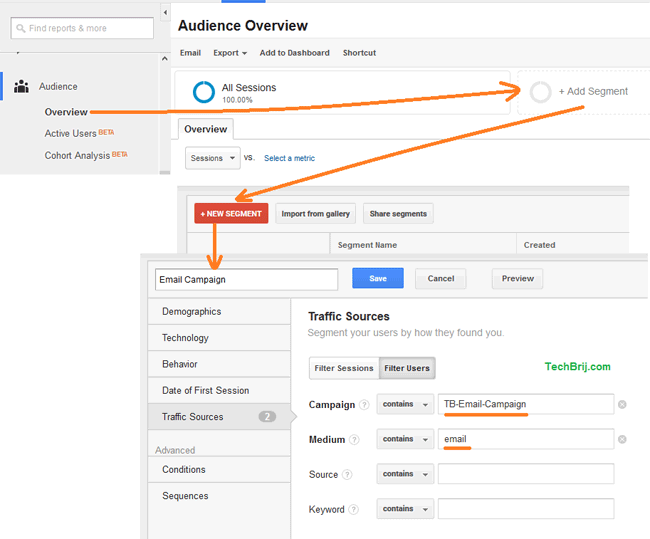
Click "Filter Session"
Click Save button and you will get "Email Campaign" segment with data. Select Pageviews in Metric dropdown to see Pageviews.
Hope It helps.