In my recent posts, I have explained How to install and configure Tweets By Post plugin. Now let us take a practical example to use it. Suppose you are writing on world cup cricket and you want to show related tweets at the bottom of your post to make it more social. After installation, you will get 'Related Tweets Options' box below post in admin section.
You need to set mode or search term. In our example, i set mode = 'Search' and criteria='world cup cricket' as in below screen shot.
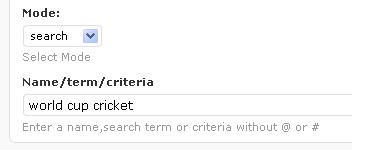
This is only for this post. you can change mode and criteria post by post or set default mode and criteria for all posts in 'Tweets by Post' settings. If you don't want to add related tweets for all posts, Go to 'Tweets By Post' settings and select mode 'None' by default.
See following output for the world cup cricket settings:
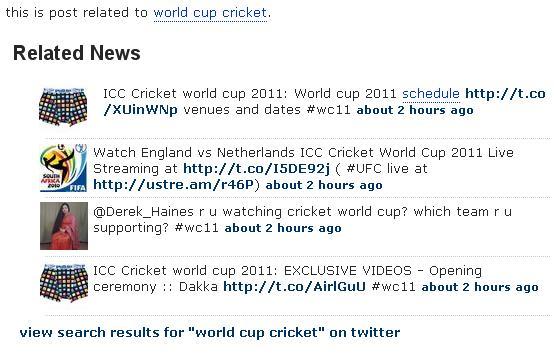
Enjoy world cup cricket!!!