In first part of the tutorial, I have explained installation of ‘Tweets By Post’ WordPress plugin. In this tutorial we will discuss to configure default settings and options. Click on Settings > Tweets By Post, It will show TweetsByPost Plugin Settings page. Let us take an example to understand. Suppose you have to show #google tweets by default.(See following screen-shot)
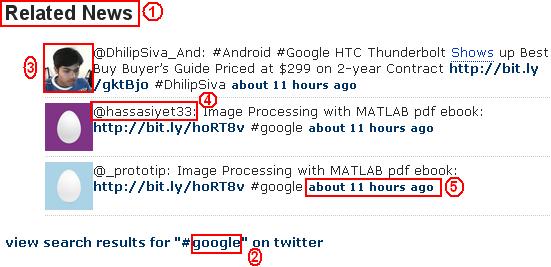
For above screen-shot, set options in following way:
Title Text : Related News(Point 1)
Default Twitter Name or Search Term: google
Note: Don't enter #, @ in the name. We will select proper mode in next option. You can see search criteria in below link.(Point 2)
Default Mode: Hashtag
Number of Tweets: 3
Displays avatar/profile image to the left of the tweet: Yes (Point 3)
Displays a link to @username at the beginning of that tweet: Yes(Point 4)
Inserts a link to any @username who is mentioned in a tweet: No
Inserts a link to any #hashtag that is mentioned in a tweet: No
To append xx minutes/hours/days ago from the tweet: Yes(Point 5)
Inserts a plugin link after tweets. It�s a free plugin so leave it in if you can.: No
Keep Styles as it is. I'll describe in next post how to use styles.
Click Update Settings.
Now, you will get #google tweets by default in your theme style. You can change twitter name and mode post by post.