Windows 10 has already been installed on more than 50 million devices, It looks a good start. Let us checkout some of the most useful Windows 10 tweaks, tricks and tips I’ve found.
1. Using Virtual Desktops:
Similar to Mac OS X, Windows 10 has ability to have multiple desktops running concurrently.
Shortcuts:
Create new virtual desktop: Windows Key + CTRL + D
Switch between virtual desktops: Windows Key + CTRL + LEFT or RIGHT
Close current virtual desktop: Windows Key+ CTRL + F4
2. Activating God Mode:
God Mode gives you hundreds of ways to tweak and change the operating system. Activate God Mode by renaming New folder with following name
GodMode.{ED7BA470-8E54-465E-825C-99712043E01C}
3. Saving Internet Bandwidth:
Your computer running Windows 10 is used as part of a peer-to-peer (P2P) network to deliver software updates faster to others, each person distributing a little bit of the files across multiple computers and helping everyone download updates quickly like torrents work.
To disable P2P updates in Windows 10:
Go to Settings > Update & Security > Windows Update > Advanced Options
Under "Choose How Updates are Installed", select "Choose how updates are delivered"
Disable the toggle under "Updated from More than One Place"
4. Disable Online Search in Search Box:
When you click on search box in task manager, by default, it displays popular news. If your internet speed is slow or connection bandwidth is limited then you don't want to do online search by default. Generally we use it for searching windows app or files.
To disable online search in search box:
In Search > Settings > turn off online search
5. Microsoft Edge:
Windows 10 includes Microsoft Edge, A replacement of Internet Explorer, as the default browser. Microsoft Edge has many good features like Cortana integration, System Share panel for sharing web pages, reading view, reading list for later reading without cluttering your favorites list, web page annotations to draw on, highlight, erase, add notes and save to OneNote, Favorite or reading list, Pin to Start to pin the current web page to the Start menu or Start screen as a tile.
By default, Microsoft Edge uses Bing search engine, but you can change:
Click ... (More actions) button in toolbar, Go to Settings > View Advanced Settings > Search in the address bar with and click on <Add New>.
Select search engine and then choose "Add as default".
6. Print to PDF:
Windows 10 allows you to "Print to PDF" without using a third-party utility means it is easier to save and distribute PDF documents.
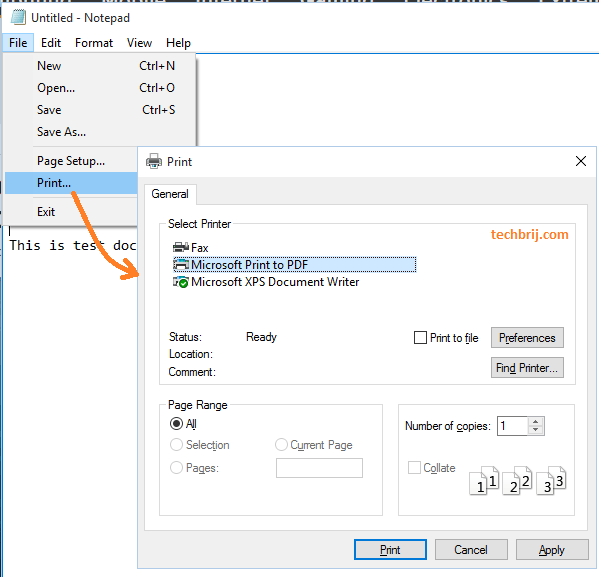
7. Command Prompt:
Windows 10 has introduced some useful keyboard shortcuts. Specifically, you can now use Ctrl + C and Ctrl + V in the Command Prompt. Yes...Ctrl + V (paste) works in the command prompt. Also the Properties dialog comes with resize, word wrapping, and more features.
8. Record your screen using Game DVR:
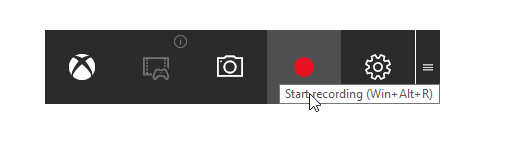
Press Windows Key + G to open the Game Bar and click the red button to record a video. A timer will appear at the top-right corner of your game window while it’s recording. Here are some useful default shortcuts, you can change them in the Xbox app.
Windows Key + Alt + R: To start and stop recordings
Windows Key + Alt + T: To hide or show the timer
Windows Key + Alt + Print Screen: To take screenshots
Feel free to share more tips, tricks or hidden features of Windows 10 in the below comment section.