This article explains some tips related to post images in wordpress.
When you upload image in wordpress using “Add an Image” box and select file from your computer, it will create more than 3 images (different sizes). It is wastage of hosting space because only one file is to be used and it creates 5 files(on my machine).
To solve this issue:
> Manually upload the image using ftp
> open the uploaded image in browser
> copy the url
> In worpress post, “Add an Image” box > “From URL” tab > give copied URL, title and alternate text and select insert into post.
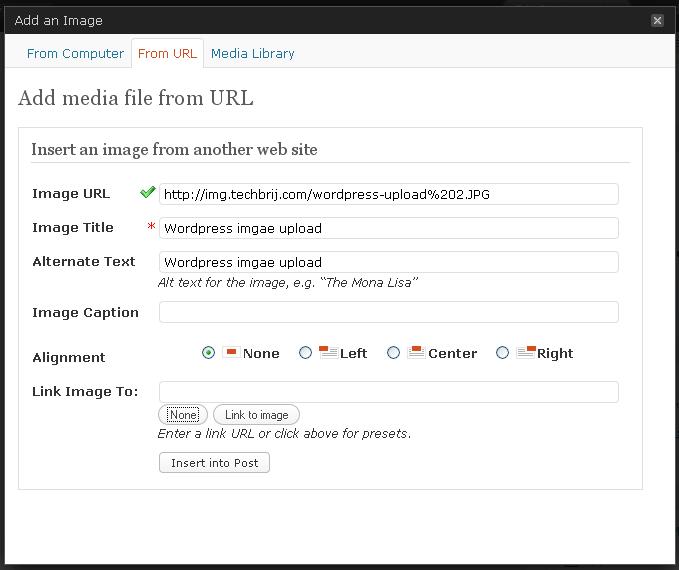
For thumbnail, Go to settings > Media > Clear thumbnail size width and height and Check “Crop thumbnail to exact dimensions (normally thumbnails are proportional)” option and save it.
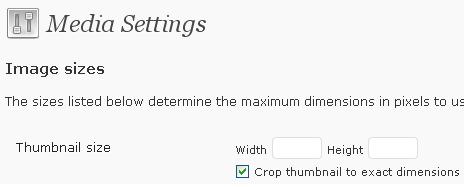
To make loading faster, Create a subdomain for images and upload it. I see many famous blogs have subdomain for images.
You can configure upload folder location in Admin dashboard > Settings > Miscellaneous > Give folder name and url > save settings
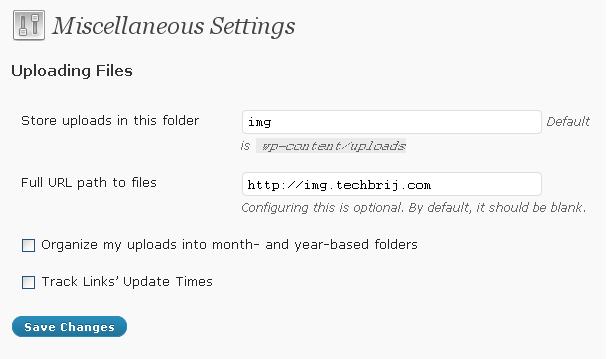
If you use Windows Live Writer, you can configure upload picture settings. Go to Tools > Accounts > Select blog > click Edit.
Select “Upload pictures in an FTP server” and click “Configure FTP settings”. Give Image folder path and URL and click OK.
Hope, It helps.