Do you love Hisaab app, but have concern about your existing financial data? Don't worry. You can migrate your existing expense and income data to Hisaab in simple steps.
Demo:
Steps:
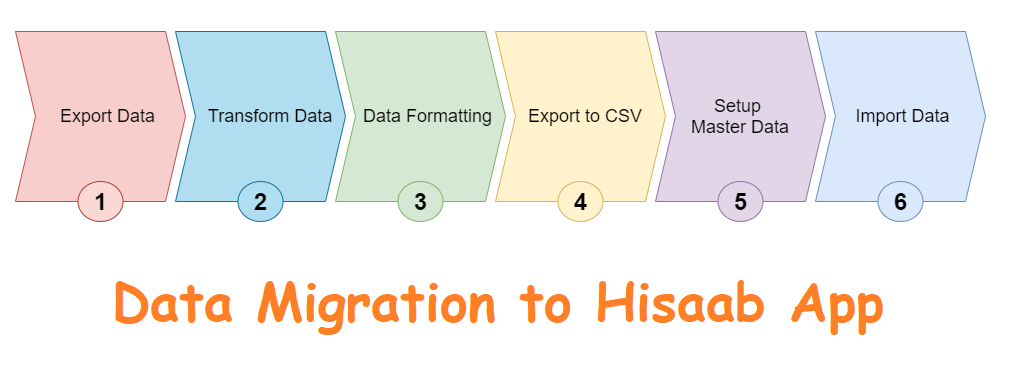
1. Export your existing data
A good money manager/expense tracker app allows to export your data. You can export your data from the existing application to Excel/CSV format. If the export option is not available, probably, you can take a backup of the application. If it is SQLite database, probably, you need to write SQL queries with Joining to get the needed data and save the result. It needs some technical knowledge.
2. Transform data
Assume, you have all your data in excel and ready to transform to Hisaab format. Here is header row for Hisaab:
| Type | Entry Date | Title | Amount | Category | Payment Method | Memo |
|---|
You can copy the above row and paste into Excel. Here Type = Expense or Income based on entry type.
You can arrange the rest of the data in the columns accordingly. If there is no data, you can keep blank or default value.
3. Set the date format
Select the "Entry Date" column and set custom format yyyy-MM-dd HH:mm:ss.
Generally Right click > Format Cells ... > Custom > Enter yyyy-MM-dd HH:mm:ss in Type to set custom format in Excel.
4. Export to CSV
Now, Save the file as CSV in Excel. It might ask for confirmation to keep this format, click Yes.
5. Setup Master Data in Hisaab App
You need to create Category and Payment methods in Hisaab first. For new category (not available in Hisaab), the entry will be assigned to default - category.
6. Import New Data
Note: It is highly recommended to update Hisaab to the latest version and take backup first before import.
Once you are ready to import, Go to Settings > Import New Data
An instruction dialog will be populated, click OK.
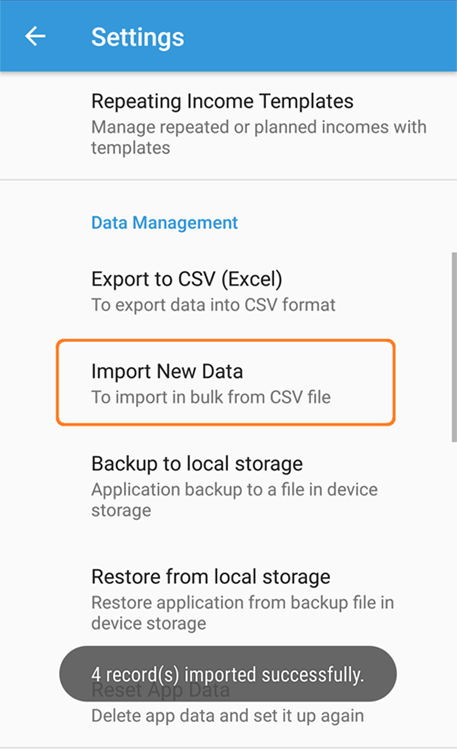
Select the CSV file.
If all is good, you will get the success message. In case of few error records, it will show the line number. You can check and fix the issue.
Note: Once you re-import the file. It will re-add the data. So, be careful, the file must have new data only.
Conclusion
This post explains how to migrate data from other apps or Excel to Hisaab. It is very important for an app to provide migration feature for the existing customers.
Hope, it helps!
Useful Links:
Playstore: https://play.google.com/store/apps/details?id=com.techbrij.hisaab
Website: https://techbrij.com/hisaab/
Don’t forget to check out & share it with your friends if you like it.
Enjoy Hisaab!!